Editing text
When editing entered text, press the place you want to edit. If a cursor does not appear in the correct place, drag a tab to the place you want. You can also use [SELECT ALL] from the menu to edit several characters or words at once.
You can copy, cut, or delete selected text. You can paste text that has been cut or copied from another location.
The following procedure explains how to copy and paste text.
![]() Press and hold down the text you have entered.
Press and hold down the text you have entered.
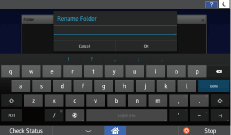
![]() Drag the tabs on the both ends of the highlighted text to change the range to edit.
Drag the tabs on the both ends of the highlighted text to change the range to edit.
To select all text, press [SELECT ALL].
![]() Press [COPY].
Press [COPY].
To cut selected text, press [CUT].
To delete selected text, press ![]() .
.
![]() Move the cursor to the place you want to add text.
Move the cursor to the place you want to add text.
![]() Press PASTE.
Press PASTE.
To replace selected text with the copied text, press PASTE while selecting text.
