Storing Documents in Information Boxes
One Information Box stores one file.
![]() Press [TX/RX Status / Print].
Press [TX/RX Status / Print].
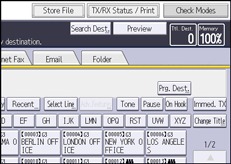
![]() Press [Store / Delete / Print Information Box File].
Press [Store / Delete / Print Information Box File].
![]() Select the box in which you want to store the file.
Select the box in which you want to store the file.
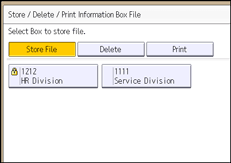
When there are pre-programmed files, a file mark appears to the left of the box name.
A message appears if you select a box with a file stored in it. Press [Yes] when changing the file. The stored original file is overwritten.
![]() If a password has been set for the box, enter the password using the number keys, and then press [OK].
If a password has been set for the box, enter the password using the number keys, and then press [OK].
![]() Place the original, and then specify the scan settings and original feed type settings.
Place the original, and then specify the scan settings and original feed type settings.
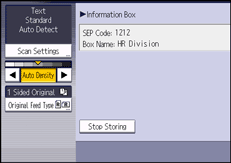
![]() Press [Start].
Press [Start].
To store a document in another Information Box, repeat from Step 3.
![]() Press [Exit] twice.
Press [Exit] twice.
![]()
The stored file is not deleted automatically. If you want to delete a stored file, see Deleting Information Box Documents.
