Sending Internet Fax/E-Mail That Bypasses the SMTP Server
Normally, Internet Fax/e-mail is sent through the SMTP server. With this feature however, the domain part of the destination's e-mail address is read as the SMTP server's address and transmissions bypass the SMTP server. Since this reduces the load on the server, you can send Internet Faxes/e-mails without having to take into account the transfer time from server to destination.
To use this function, the other party's fax machine, computer, or server must:
be compatible with Internet Fax (when sending to an Internet Fax destination)
be in an environment where e-mail can be received (when sending to an e-mail destination)
be connected to the same LAN as this machine
support SMTP reception and have its reception protocol set to SMTP
Methods for specifying a destination to send documents bypassing the SMTP server
There are two methods: specifying the other party's host name or specifying the other party's IP address.
If the host name of the other party is registered on the DNS server, you can specify the host name of the other party as a destination. If it's not registered, specify the IP address (not the host name).
To send a document over an IPv6 network, you must specify the other party's host name (not IP address) as a destination.
Specifying the other party's host name
Specify the address after the @ as follows: "host name", ". (dot)", and "domain name".
xxxx@host name of the other party.domain name
For example, if the other party's e-mail address is "abc@defcompany.com" and the host name is "HOST", specify as follows:
abc@HOST.defcompany.com
Specifying the other party's IP address
Replace the domain part of the e-mail address with the other party's IP address.
xxxx@[the other party's IP address]
For example, if the other party's e-mail address is "abc@defcompany.com" and the IP address is "192.168.1.10", specify as follows:
abc@[192.168.1.10]
If you use the Address Book to specify a destination, the SMTP server settings configured for each destination in the Address Book are applied.
Use this procedure to specify the SMTP server settings manually when you enter a destination directly.
![]() When Using the Fax Application
When Using the Fax Application
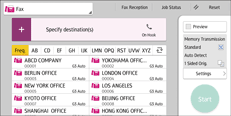
About how to use the application's screen, see "[Fax] (standard) Screen".
![]() When Using the Fax (Classic) Application
When Using the Fax (Classic) Application
For details about how to use the classic fax function, see Procedure for Sending Internet Fax/E-Mail That Bypasses the SMTP Server (Classic).
