Procedure for search by a destination's number or address (classic)
You can search the Address Book or LDAP server for a destination by entering the destination's fax number, e-mail address, or path to the folder.
To use an LDAP server, the LDAP server must be registered in [Program / Change / Delete LDAP Server] and [LDAP Search] must be set to [On] on the System Settings menu in advance. For details, see "Administrator Tools", Settings.
The search returns only destinations whose first characters match the entered characters.
You cannot use the LDAP server to search for a folder.
![]() Press [Search Dest.].
Press [Search Dest.].
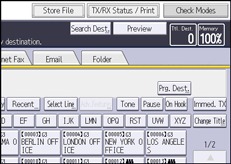
![]() Select a location to search.
Select a location to search.
To search through the Address Book, select [Address Book].
To search through an LDAP server, select the relevant LDAP server.
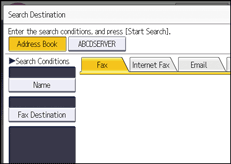
![]() Press [Fax], [Internet Fax], [Email], or [Folder] to switch the transmission type.
Press [Fax], [Internet Fax], [Email], or [Folder] to switch the transmission type.
![]() Select [Fax Destination], [Email Address], or [Folder Name] according to the type of destination that you want to search for.
Select [Fax Destination], [Email Address], or [Folder Name] according to the type of destination that you want to search for.
![]() Enter the characters you want to search for, and then press [OK].
Enter the characters you want to search for, and then press [OK].
![]() Check that the characters you have entered are correct, and then press [Start Search].
Check that the characters you have entered are correct, and then press [Start Search].
![]() Select a destination, and then press [OK].
Select a destination, and then press [OK].
If the destination you require does not appear, use [![]() ] or [
] or [![]() ] to scroll through the list.
] to scroll through the list.
Press [Details] to display the details of a selected destination.
![]()
For details about text entry, see "Entering Text (Classic Applications)", For First-time Users.
A warning message appears if the search returns more than the maximum number of destinations you can search for at a time. Press [Exit] and change the destination name to view fewer destinations. For the maximum number of destinations you can search at a time using [Search Dest.], see Maximum Values.
Although one user can program multiple e-mail addresses, only one address can be retrieved by the search. The address retrieved by the search depends on the searching method supported by the LDAP server. However, the address programmed first is normally retrieved.
