Installing the Printer Driver from the CD-ROM
![]() Set the CD-ROM on the computer.
Set the CD-ROM on the computer.
If the screen is not displayed automatically, double-click [Setup.exe] in the CD-ROM’s root directory.
![]() Select a language, and then click [OK].
Select a language, and then click [OK].
![]() Click [PCL Printer Driver] or [PostScript 3 Printer Driver].
Click [PCL Printer Driver] or [PostScript 3 Printer Driver].
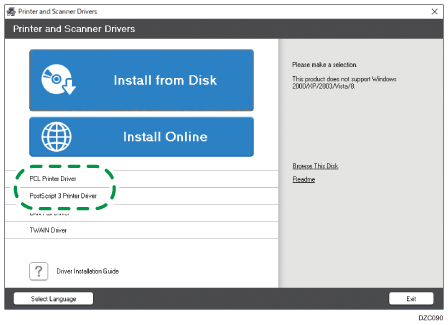
![]() On the "License Agreement" screen, select [I accept the agreement], and then click [Next]
On the "License Agreement" screen, select [I accept the agreement], and then click [Next]
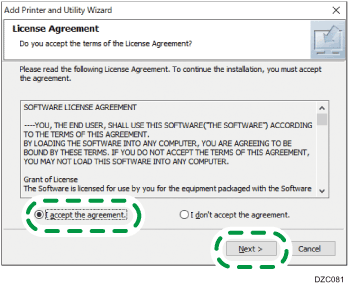
![]() Select the printer driver you want to install, and then click [Next].
Select the printer driver you want to install, and then click [Next].
![]() Select [Specify a new port], and then click [Next].
Select [Specify a new port], and then click [Next].
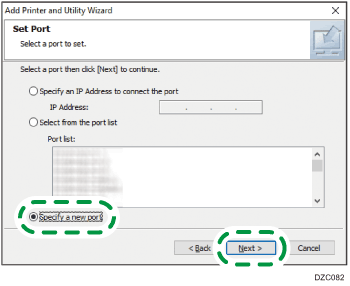
![]() On the "Add Printer and Utility Wizard" screen, select [Network Printer] and click [Next].
On the "Add Printer and Utility Wizard" screen, select [Network Printer] and click [Next].
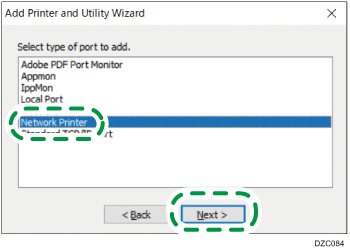
![]() Select the network printer, and then click [OK].
Select the network printer, and then click [OK].
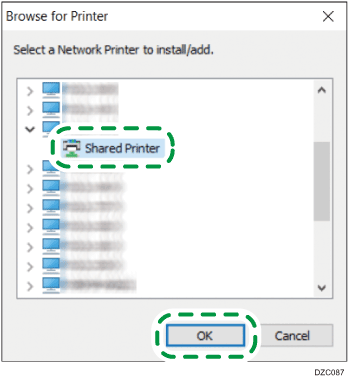
![]() Select the [Printer Name], and then open the menu tree.
Select the [Printer Name], and then open the menu tree.
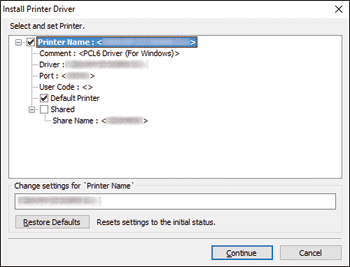
![]() Confirm that the path to the printer to use is displayed in [Port].
Confirm that the path to the printer to use is displayed in [Port].
![]() Specify the name of the printer to install, and whether to use it as the default printer.
Specify the name of the printer to install, and whether to use it as the default printer.
![]() Click [Continue].
Click [Continue].
Printer driver installation starts.
![]() Click [Finish].
Click [Finish].
When you are prompted to restart your computer, restart it by following the instructions that appear.
