Installing the Printer Driver from the Downloaded File
![]() Double-click the downloaded file.
Double-click the downloaded file.
![]() Confirm the location to install the driver, and then click [Install].
Confirm the location to install the driver, and then click [Install].
If the "Security Warning" screen is displayed, click [OK].
If the "User Account Control" screen is displayed, click [Yes] or [Allow].
![]() On the "End User License Agreement" screen, select [Agree], and then click [Next].
On the "End User License Agreement" screen, select [Agree], and then click [Next].
![]() Select [Network], and then click [Next].
Select [Network], and then click [Next].
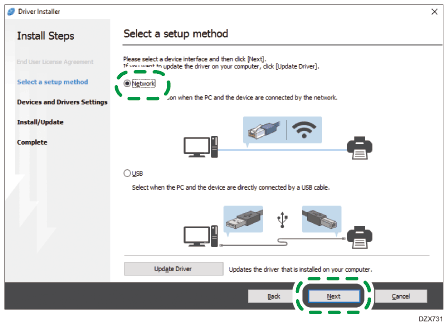
![]() Click [Click if you cannot find the device].
Click [Click if you cannot find the device].
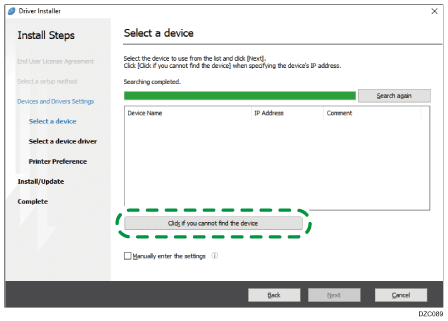
If the "Network Connection Error" screen is displayed, click [OK].
![]() Select [Specify device name], and then click [Next].
Select [Specify device name], and then click [Next].
![]() Select the machine to use, and then click [Next].
Select the machine to use, and then click [Next].
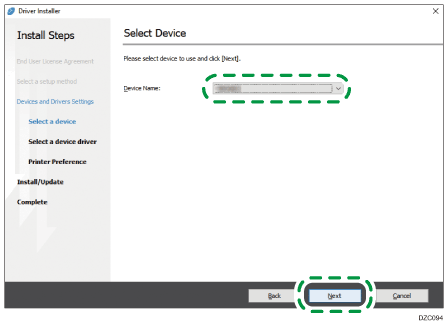
![]() On the "Printer Preference" screen, click [Add port].
On the "Printer Preference" screen, click [Add port].
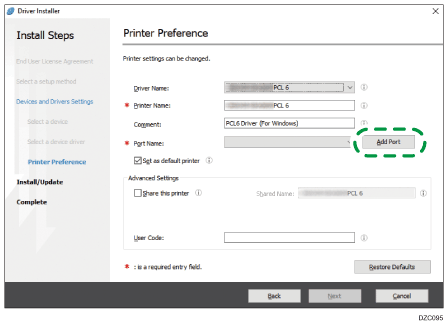
![]() Select [LPR Port], and then click [OK].
Select [LPR Port], and then click [OK].
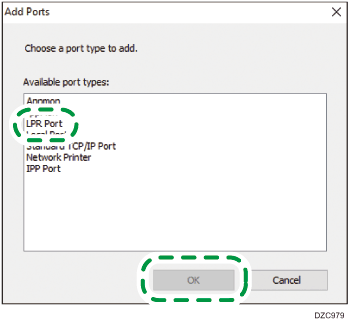
![]() Enter the information of the port and click [OK].
Enter the information of the port and click [OK].
Name or address of server providing lpd: Enter the IP address of the machine.
Name of printer or print queue on that server: Enter "lp".
![]() Check that "(IP address of the machine): lp" is displayed in “Port Name” on the "Printer Preference" screen.
Check that "(IP address of the machine): lp" is displayed in “Port Name” on the "Printer Preference" screen.
![]() Configure the items of "Advanced Settings" if required, and then click [Next].
Configure the items of "Advanced Settings" if required, and then click [Next].
Printer driver installation starts.
For the PCL 6 driver, proceed to Step 14.
Consult your administrator if the advanced settings are necessary.
![]() Click [Open Printer Properties].
Click [Open Printer Properties].
![]() On the [Accessories] tab, check that the options installed on the machine are selected, and then click [OK]
On the [Accessories] tab, check that the options installed on the machine are selected, and then click [OK] [Next].
[Next].
![]() When the installation is complete, click [Finish].
When the installation is complete, click [Finish].
