Installing the Driver under Windows 7 or Windows Server 2008 R2
![]() On the [Start] menu, click [Computer].
On the [Start] menu, click [Computer].
![]() Click [Network].
Click [Network].
The search for the machine starts.
![]() Right-click the machine, and then click [Install].
Right-click the machine, and then click [Install].
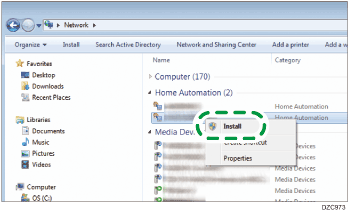
If "Device driver software was not successfully installed" is displayed, close the message, and then proceed to Step 4.
![]() On the [Start] menu, click [Devices and Printers].
On the [Start] menu, click [Devices and Printers].
![]() Click [Add a printer].
Click [Add a printer].
![]() Click [Add a local printer].
Click [Add a local printer].
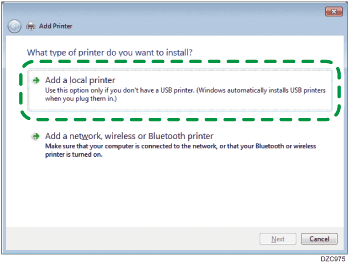
![]() Select the WSD port on "Use an existing port:", and then click [Next].
Select the WSD port on "Use an existing port:", and then click [Next].
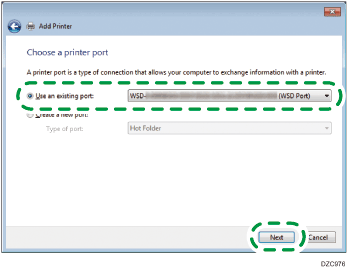
![]() Click [Have Disk...]
Click [Have Disk...]  [Browse...] to specify the driver (INF file), and then click [OK].
[Browse...] to specify the driver (INF file), and then click [OK].
If the CD-ROM drive is D:\, the file is stored in the following folder:
Driver
OS
Folder
PCL 6
32-bit driver
D:\X86\DRIVERS\PCL6\X86\MUI\DISK1
64-bit driver
D:\X64\DRIVERS\PCL6\X64\MUI\DISK1
PostScript 3
32-bit driver
D:\X86\DRIVERS\PS\X86\MUI\DISK1
64-bit driver
D:\X64\DRIVERS\PS\X64\MUI\DISK1
PCL 5e
32-bit driver
D:\X86\DRIVERS\PCL5E\X86\(Language)\DISK1
PCL 5e
64-bit driver
D:\X64\DRIVERS\PCL5E\X64\(Language)\DISK1
The downloaded file is stored in the "DISK1" folder.
![]() Select the machine you want to use, and then click [Next].
Select the machine you want to use, and then click [Next].
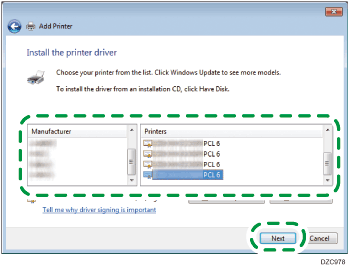
Follow the instructions on the screen to proceed with the installation.
![]() When the installation is complete, close all windows.
When the installation is complete, close all windows.
