Installing the Driver under Windows 8.1/10 or Windows Server 2012/2012 R2/2016
![]() Prepare the printer driver installer.
Prepare the printer driver installer.
Set the CD-ROM on the computer or unzip the downloaded driver. If automatic reproduction begins, exit the installer.
![]() Display the "Devices and Printers" screen.
Display the "Devices and Printers" screen.
Windows 10 (version 1703 or later)
On the [Start] menu, click [Windows System]
 [Control Panel].
[Control Panel].Click [View devices and printers].
Windows 10 (earlier than version 1703), Windows Server 2016
Right-click [Start], and then click [Control Panel].
Click [View devices and printers].
Windows 8.1, Windows Server 2012/2012 R2
On the Charm Bar, click [Set]
 [Control Panel].
[Control Panel].Click [View devices and printers].
![]() Select a printer, and then click [Print server properties].
Select a printer, and then click [Print server properties].
![]() Click [Add...] on the [Drivers] tab.
Click [Add...] on the [Drivers] tab.
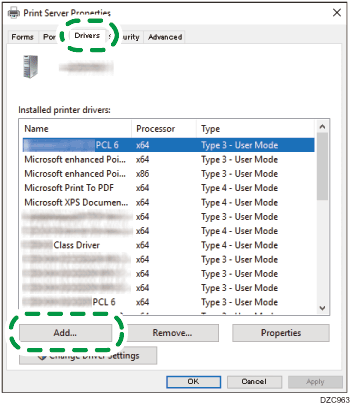
![]() Click [Next] on the "Add Printer Driver Wizard" screen.
Click [Next] on the "Add Printer Driver Wizard" screen.
![]() Select the check box of the processor (CPU) of your computer, and then click [Next].
Select the check box of the processor (CPU) of your computer, and then click [Next].
![]() Click [Have Disk...]
Click [Have Disk...]  [Browse...] to specify the driver (INF file), and then click [OK].
[Browse...] to specify the driver (INF file), and then click [OK].
If the CD-ROM drive is D:\, the file is stored in the following folder:
Driver
OS
Folder
PCL 6
32-bit driver
D:\X86\DRIVERS\PCL6\X86\MUI\DISK1
64-bit driver
D:\X64\DRIVERS\PCL6\X64\MUI\DISK1
PostScript 3
32-bit driver
D:\X86\DRIVERS\PS\X86\MUI\DISK1
64-bit driver
D:\X64\DRIVERS\PS\X64\MUI\DISK1
PCL 5e
32-bit driver
D:\X86\DRIVERS\PCL5E\X86\(Language)\DISK1
PCL 5e
64-bit driver
D:\X64\DRIVERS\PCL5E\X64\(Language)\DISK1
The downloaded file is stored in the "DISK1" folder.
![]() Select the machine you want to use, and then click [Next].
Select the machine you want to use, and then click [Next].
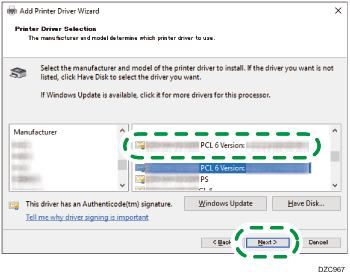
![]() Click [Finish]
Click [Finish]  [Close].
[Close].
![]() Click [Add a printer] on the "Devices and Printers" screen.
Click [Add a printer] on the "Devices and Printers" screen.
![]() Click [The printer that I want isn’t listed].
Click [The printer that I want isn’t listed].
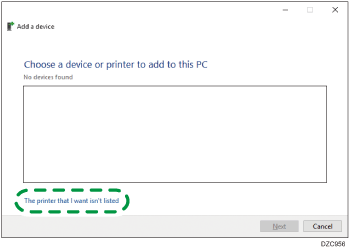
![]() Select [Add a Bluetooth, wireless or network discoverable printer], and then click [Next]
Select [Add a Bluetooth, wireless or network discoverable printer], and then click [Next]
![]() Select the machine you want to use, and then click [Next].
Select the machine you want to use, and then click [Next].
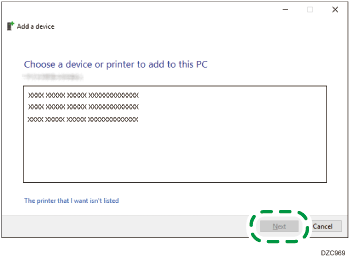
![]() To change the printer name displayed on the screen, enter the printer name, and then click [Next].
To change the printer name displayed on the screen, enter the printer name, and then click [Next].
![]() To use the printer as a shared printer, specify the shared printer settings, and then click [Next]
To use the printer as a shared printer, specify the shared printer settings, and then click [Next]  [Finish].
[Finish].
