Deleting Stored Documents
Deletes a stored document on the Document Server.
![]()
The Document Server can store up to 3000 documents. As the number of stored documents reaches the limit, storing of a new document becomes unavailable. Thus, you should delete unnecessary documents as much as practicable.
![]() Select a folder.
Select a folder.
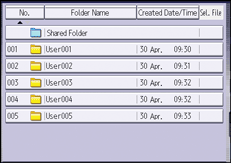
![]() Select the document to be deleted.
Select the document to be deleted.
If a password is specified for the document, enter it, and then press [OK].
It is possible to select two or more documents and delete them.
![]() Press [Delete File].
Press [Delete File].
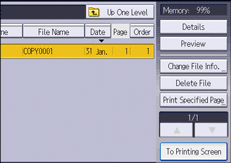
![]() Press [Yes].
Press [Yes].
![]()
You can search the target document using [File Name] or [User Name] situated in the left side of the screen.
You can preview documents in the preview screen. Select a document and press [Preview].
You can delete all documents stored in the Document Server under [Delete All Files in Document Server] in User Tools. For details about [Delete All Files in Document Server], see "Administrator Tools", Settings.
Web Image Monitor allows you to delete a document stored in the Document Server from your computer. (Web Image Monitor is a management tool installed on this machine to monitor this machine or configure settings for this machine by using a web browser.) For details about how to start Web Image Monitor, see Displaying Stored Documents Using a Web Browser.
