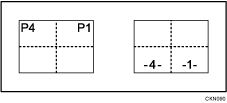Various copying methods using the Page Numbering function
Refer to the following examples when entering items.
Replacing a copy with a printed page number with new one
If you select [1/5,2/5...] as a format and want to replace the third page of 4 pages, enter "3" in [First Printing Number] and "4" in [Total Pages].
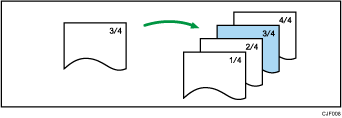
Copying a large number of originals by dividing them into parts
If you select [1/5,2/5...] as a format and copy 200 pages of originals but only 100 pages can be loaded in the ADF, copy them by dividing in half. To make page numbers of copies stay in serial order by performing the following procedure.
Place the first 100 pages of the original in the ADF.
Enter "200" in [Total Pages], and then copy them.
Place the other 100 pages in the ADF.
Enter "101" in [First Printing Number] and "200" in [Total Pages], and then copy them.
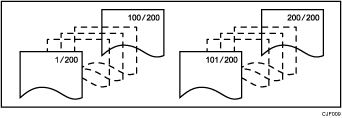
Printing page numbers except first and last pages (printing "1" on the second page)
If you do not want the page numbers printed on the first and last pages of copies, specify the following three items.
In [First Printing Page], enter "2".
In [First Printing Number], enter "1".
In [Last Number], enter a number that is two less than the total original pages.
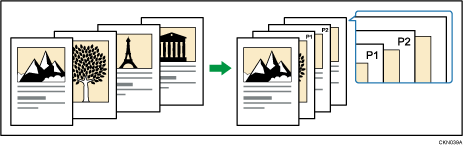
Combine with the Duplex (Top to Top) function
If you combine this function with the Duplex (Top to Top) function and select [P1,P2...] or [1/5,2/5...], page numbers on the back are printed as follows:
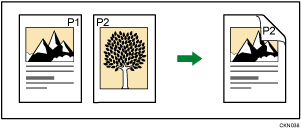
Combine with the Series Copies or Combine functions
When Page Numbering is used with the Combine function or bookbinding function such as Booklet, page numbers are printed as follows:
[Per Original] is selected in [Page Numbering in Combine]:
With the One-sided Combine or Two-sided Combine function
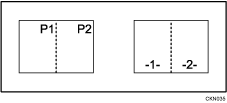
With the Magazine or Booklet function
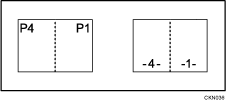
With Magazine & Combine or Booklet & Combine function
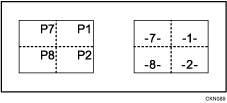
[Per Copy] is selected in [Page Numbering in Combine]:
With the One-sided Combine or Two-sided Combine function
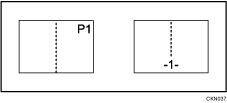
With Magazine & Combine or Booklet & Combine function