Procedure for Page Numbering (classic)
![]() Press [Edit / Stamp].
Press [Edit / Stamp].
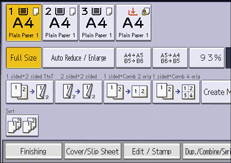
![]() Press [Stamp] twice.
Press [Stamp] twice.
![]() Press [Page Numbering].
Press [Page Numbering].
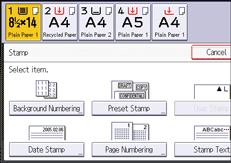
![]() Select the page numbering format.
Select the page numbering format.

![]() Press [Change] under [Stamp Position].
Press [Change] under [Stamp Position].
![]() Select the stamp position, and then press [OK].
Select the stamp position, and then press [OK].
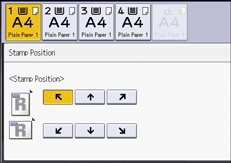
![]() Press [Change] under [Change Numbering].
Press [Change] under [Change Numbering].
![]() Specify the items displayed on the screen as necessary, and then press [OK].
Specify the items displayed on the screen as necessary, and then press [OK].
![]() Press [OK] three times.
Press [OK] three times.
![]()
For details about stamp positions, see Stamps.
You can change the settings for Page Numbering under [Page Numbering] in User Tools. For details, see Page Numbering (Copier / Document Server Features).
You can change the stamp position if Combine or Duplex is specified for use with this function under [Duplex Back Page Stamping Position: T to T], [Duplex Back Page Stamping Position: T to B], or [Page Numbering in Combine] in User Tools. For details about these settings, see Page Numbering (Copier / Document Server Features).
