Procedure for Duplex Copying (Classic)
![]() Press [Dup./Combine/Series].
Press [Dup./Combine/Series].

![]() Make sure that [Duplex] is selected.
Make sure that [Duplex] is selected.
If [Duplex] is not selected, press [Duplex]
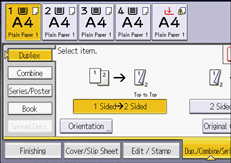
![]() Select [1 Sided
Select [1 Sided  2 Sided] or [2 Sided
2 Sided] or [2 Sided  2 Sided] according to how you want the document to be output.
2 Sided] according to how you want the document to be output.
To change the original or copy orientation, press [Orientation]. For details, see Specifying the Original and Copy Orientation.
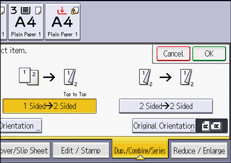
![]() Press [Original Orientation].
Press [Original Orientation].
![]() Select the original orientation, and then press [OK].
Select the original orientation, and then press [OK].
![]() Press [OK].
Press [OK].
![]() Place the originals.
Place the originals.
![]() Select the paper tray.
Select the paper tray.
![]() Press [Start].
Press [Start].
![]()
When an odd number of originals are placed in the ADF, the back of the last page of copied paper is blank.
You can also select [1 Sided
 2 Sided] or [2 Sided
2 Sided] or [2 Sided  2 Sided] directly by pressing the function key. In that case, specify the original orientation under [Original Settng], and then proceed to Step 6.
2 Sided] directly by pressing the function key. In that case, specify the original orientation under [Original Settng], and then proceed to Step 6.You can specify the margins under [Edit] in User Tools. For details, see Edit.
