Procedure for copying onto custom size envelope (classic)
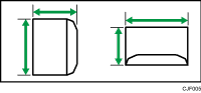
 : Horizontal
: Horizontal
 : Vertical
: Vertical
Be sure to include the fully open flap in the horizontal dimension.
![]() Press [Home] (
Press [Home] ( ) at the bottom of the screen in the center.
) at the bottom of the screen in the center.
![]() Press the [Copier (Classic)] icon.
Press the [Copier (Classic)] icon.
![]() Load the envelope face up in the bypass tray.
Load the envelope face up in the bypass tray.
The bypass tray paper settings screen is automatically displayed.
When [Do not Display] is selected in [Display Paper Settings in Bypass], the bypass tray paper settings screen is not displayed. In this case, make sure that the bypass tray [![]() ] is selected and press [
] is selected and press [![]() ]. When [Display Automatically] is selected in [Display Paper Settings in Bypass], even if you press the bypass tray [
]. When [Display Automatically] is selected in [Display Paper Settings in Bypass], even if you press the bypass tray [![]() ] instead of [
] instead of [![]() ], the bypass tray paper settings screen is displayed. For details, see General Features.
], the bypass tray paper settings screen is displayed. For details, see General Features.
![]() Press [Change Setting].
Press [Change Setting].
![]() Select the [Envelope], and then press the [Next] icon.
Select the [Envelope], and then press the [Next] icon.
![]() Press [Custom Size].
Press [Custom Size].
![]() Press the [A] text box and enter the size using the soft keyboard, and then press [Done].
Press the [A] text box and enter the size using the soft keyboard, and then press [Done].
![]() Press the [B] text box and enter the size using the soft keyboard, and then press [Done].
Press the [B] text box and enter the size using the soft keyboard, and then press [Done].
![]() Press [OK] three times.
Press [OK] three times.
![]() Place the originals, and then press [Start].
Place the originals, and then press [Start].
![]()
For details about using envelopes, see Copying onto Envelopes.
