Removing Jammed Banner Sheets
Remove the jammed banner sheet by following the procedures stated in the animation that appears on the screen. This section describes the procedures that are not displayed on the screen.
If the trailing edge of the banner sheet is on the bypass tray
If the trailing edge of the banner sheet is on the bypass tray, a procedure to open the upper right cover is displayed on the screen. Before opening the upper right cover, cut the trailing edge of the banner sheet by following the procedures described below.
 Cut the trailing edge of the banner sheet on the bypass tray.
Cut the trailing edge of the banner sheet on the bypass tray.
Cut the banner sheet as short as possible if it is sticking out of the machine.
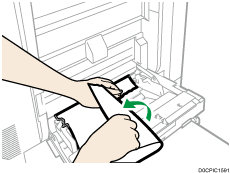
 Push down the release button on the upper right cover.
Push down the release button on the upper right cover.
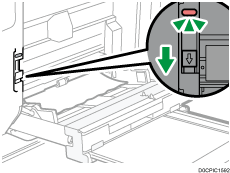
 Open the upper right cover slowly while supporting it with your hand.
Open the upper right cover slowly while supporting it with your hand.
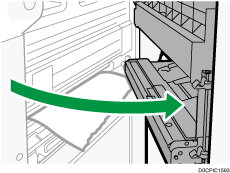
 Cut the trailing edge of the banner sheet again.
Cut the trailing edge of the banner sheet again.
Cut the banner sheet as short as possible if it is sticking out of the machine.
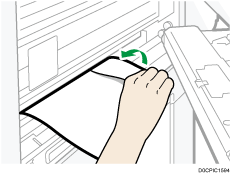
 Close the upper right cover by pushing the mark on the upper right cover.
Close the upper right cover by pushing the mark on the upper right cover.
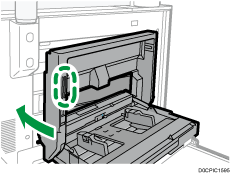
 Confirm that the animation for the next procedures appears on the screen.
Confirm that the animation for the next procedures appears on the screen.
 Remove the jammed banner sheet by following the procedure shown in the animation that appears on the screen.
Remove the jammed banner sheet by following the procedure shown in the animation that appears on the screen.
If the leading edge of the banner sheet is over the finisher tray
After pressing the E4 button several times by following the procedure shown in the animation that appears on the screen, if the leading edge of the banner sheet is over the finisher tray, pull the banner sheet from the finisher tray. If the leading edge of the banner sheet is not over the finisher tray, remove the banner sheet from inside the finisher.
