Specifying Access Privileges for Stored Files
If user authentication is set, you can specify access privileges for stored files when storing them in the Document Server. You can also change the access privileges for files after they have been stored.
To configure or change the access privileges, the user must be logged in.
Specifying Access Permissions When Storing a File
Specify the access privileges before storing the file in the Document Server.
 Press [Store File].
Press [Store File].
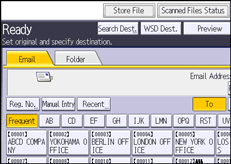
 Press [Access Privileges].
Press [Access Privileges].
 Press [New Program].
Press [New Program].
 Select the users or groups to whom you want to assign permission.
Select the users or groups to whom you want to assign permission.
You can select more than one user.
By pressing [All Users], you can select all the users.
 Press [Exit].
Press [Exit].
 Select the user to whom you want to assign access permission, and then select the permission.
Select the user to whom you want to assign access permission, and then select the permission.
Select the access permission from [Read-only], [Edit], [Edit / Delete], or [Full Control].
 Press [Exit].
Press [Exit].
 Press [OK].
Press [OK].
 Store files in the Document Server.
Store files in the Document Server.
Changing Access Privileges for Previously Stored Files
This section explains how to change access privileges for a file stored in the Document Server.
 Press [Select Stored File].
Press [Select Stored File].
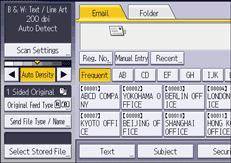
 Select the folder in which the file you want to change is stored.
Select the folder in which the file you want to change is stored.
 Press [Manage / Delete File].
Press [Manage / Delete File].
 Select the documents to be changed.
Select the documents to be changed.
 Press [Change Access Priv.].
Press [Change Access Priv.].
 Press [Program/Change/Delete].
Press [Program/Change/Delete].
 To create a new user or group and specify its access privilege, press [New Program].
To create a new user or group and specify its access privilege, press [New Program].
To change the access privilege of a registered user or group, proceed to Step 10.
 Select the users or groups to whom you want to assign permission.
Select the users or groups to whom you want to assign permission.
You can select more than one user.
By pressing [All Users], you can select all the users.
 Press [Exit].
Press [Exit].
 Select the user to whom you want to assign access permission, and then select the permission.
Select the user to whom you want to assign access permission, and then select the permission.
Select the access permission from [Read-only], [Edit], [Edit / Delete], or [Full Control].
 Press [Exit].
Press [Exit].
 Press [OK].
Press [OK].
 Press [Reset].
Press [Reset].
