Previewing the Contents of a Stored Document
You can display the [Preview] screen and check a stored file on the machine or from the client computer.
This section explains how to preview a file selected from the list of stored files.
 Press [Select Stored File].
Press [Select Stored File].
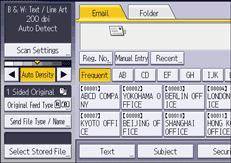
 Specify the folder in which the file you want to check is stored.
Specify the folder in which the file you want to check is stored.
 From the list of stored files, select the file you want to check.
From the list of stored files, select the file you want to check.
You can select more than one file.
 Press [Preview].
Press [Preview].

If you select a password-protected stored file, a screen for entering the password appears. To select the file, enter the correct password, and then press [OK].
You cannot preview documents stored as High Compression PDF files.
Stored file preview screen
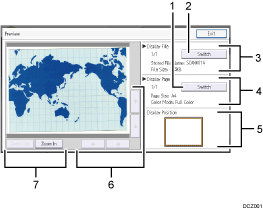
[Switch]
You can switch to a preview of another page.
[Switch]
You can switch to a preview of another file.
Display File
The name and size of the selected file appear.
Display Page
The page number of the previewed page, total number of pages, page size, and color mode appear.
Display Position
When the preview is enlarged, the location of the part of the page displayed on the preview screen is indicated.
[
 ] [
] [ ] [
] [ ] [
] [ ]
]Press to shift the displayed area.
[Zoom Out], [Zoom In]
In previewing, you can reduce or enlarge the file image.

You can reduce or enlarge the previewed image by double-tapping it, and scroll the enlarged image by tapping it.
