Printing on Envelopes
Load envelopes in the bypass tray or paper tray.
Load envelopes in the machine and change the Tray Paper Settings in the Control Panel.
Printing on Envelopes
 Load envelopes in the paper tray.
Load envelopes in the paper tray.
Types and orientations of envelopes | Tray 2 to 3 | Wide LCT or Two-tray wide LCT | Bypass Tray or Multi bypass tray (Tray A) |
|---|---|---|---|
Side-opening envelopes  | 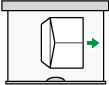 Flap: open Side to be printed: face down | 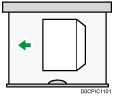 Flap: open Side to be printed: face up |  Flap: open Side to be printed: face up |
Side-opening envelopes  | 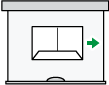 Flap: close Side to be printed: face down | 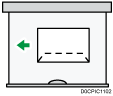 Flap: close Side to be printed: face up |  Flap: close Side to be printed: face up |
 Press [Tray Paper Settings] on the Home screen.
Press [Tray Paper Settings] on the Home screen.
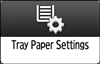
 Select the paper tray in which the envelopes are loaded.
Select the paper tray in which the envelopes are loaded.
 Press [Manual Paper Settings].
Press [Manual Paper Settings].
 Press [Envelope] in the "Paper Type" area, and then select the appropriate item in the "Paper Thickness" area.
Press [Envelope] in the "Paper Type" area, and then select the appropriate item in the "Paper Thickness" area.
 Press the [Paper Size] tab.
Press the [Paper Size] tab.
 Select the envelope size, and then press [OK].
Select the envelope size, and then press [OK].
 Press [OK].
Press [OK].
 Press [Home] (
Press [Home] ( ) at the bottom of the screen in the center.
) at the bottom of the screen in the center.
