Printing Documents Stored in the Printer from the Control Panel
To print a document stored from the printer driver in the machine, perform the print operation on Quick Print Release of the control panel. The file administrator also can delete unneeded documents and unlock documents locked by entering an invalid password.
 On the Home screen, press [Quick Print Release].
On the Home screen, press [Quick Print Release].
If the icon is not displayed on the Home screen, add the icon from the Application list screen.
Adding a Frequently Used Application or Widget to the Home Screen
 On the Quick Print Release screen, select the user ID used to store the document.
On the Quick Print Release screen, select the user ID used to store the document.
Enter the password when the Locked Print documents or the Stored Print documents protected by passwords are stored. The screen shows the documents corresponding to the entered password and the documents without passwords.
Logging In from the Control Panel
You can also use your smart device for authentication instead of entering the password.
 Select a document to print.
Select a document to print.
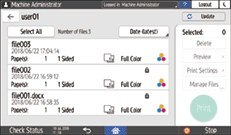
Preview: The first page of the document is displayed. If you select multiple documents or encrypt the document to store in the printer driver, the preview cannot be displayed.
Print Settings: Change the print settings for the selected document.
The following stored files cannot be changed: files automatically stored by [Store and Skip Errored Job] or [Restrict Direct Print Jobs], files encrypted by the printer driver, and files for which unauthorized copy prevention or Background Numbering has been specified.
Manage Files: Change the print time of a Hold Print job or the password specified on the document. If you select multiple documents or encrypt the document to store in the printer driver, the item is disabled.
 Press [Print] twice.
Press [Print] twice.
