Backing Up and Restoring Custom Paper Profiles
This section explains how to back up and restore the custom paper data registered on the [Edit Custom Paper] screen.
Backing up custom paper profiles

- Keep SD cards out of reach of children. If a child accidentally swallows an SD card, consult a doctor immediately.
 Press [Adjustment Settings for Operators] on the Home screen.
Press [Adjustment Settings for Operators] on the Home screen.
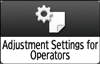
 Press [05: Machine: Maintenance].
Press [05: Machine: Maintenance].
 Press [0512: Back Up / Restore Custom Paper Data].
Press [0512: Back Up / Restore Custom Paper Data].
 Insert an SD card into the media slot on the side of the control panel.
Insert an SD card into the media slot on the side of the control panel.
 Press [Back Up Custom Paper Settings].
Press [Back Up Custom Paper Settings].
 Press [OK]
Press [OK] [Exit].
[Exit].

If a previously created backup file is on the SD card, it is overwritten by the back-up.
Restoring custom paper profiles

- Keep SD cards out of reach of children. If a child accidentally swallows an SD card, consult a doctor immediately.
 Cancel all custom paper profiles allocated to paper trays.
Cancel all custom paper profiles allocated to paper trays.
 Press [Adjustment Settings for Operators] on the Home screen.
Press [Adjustment Settings for Operators] on the Home screen.
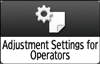
 Press [05: Machine: Maintenance].
Press [05: Machine: Maintenance].
 Press [0512: Back Up / Restore Custom Paper Data].
Press [0512: Back Up / Restore Custom Paper Data].
 Insert the SD card containing the backup custom paper profiles into the media slot on the side of the control panel.
Insert the SD card containing the backup custom paper profiles into the media slot on the side of the control panel.
 Press [Restore Custom Paper Settings].
Press [Restore Custom Paper Settings].
 Press [OK]
Press [OK] [Exit].
[Exit].

All custom paper profiles registered in the machine remain registered after the data has been restored. The restored data is added to the free area.
If the number of custom paper profiles registered in the machine and the number of items of data that have been restored reach a combined total of 1000, no further items of data will be restored.
