Deleting a Custom Paper
Before deleting a custom paper, confirm that no one is modifying it on Web Image Monitor or on the color controller.
 Press [Tray Paper Settings] on the Home screen.
Press [Tray Paper Settings] on the Home screen.
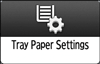
 Press [Edit Custom Paper]
Press [Edit Custom Paper] [Delete].
[Delete].
 Select the custom paper that you want to delete.
Select the custom paper that you want to delete.
Press [![]() Previous] or [
Previous] or [![]() Next] to scroll through the list to find the paper that you want to delete.
Next] to scroll through the list to find the paper that you want to delete.
You can select several sheets of custom paper.
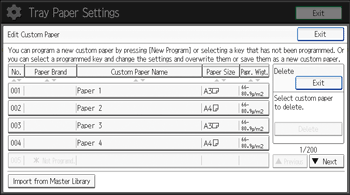
 Press [Delete]
Press [Delete] [Yes]
[Yes] [Exit].
[Exit].
 Press [Home] (
Press [Home] ( ) to close the [Tray Paper Settings] screen.
) to close the [Tray Paper Settings] screen.

You cannot delete a custom paper that is currently assigned to a paper tray.
You cannot delete a custom paper that is being used with the color controller. For details, see the manual provided with the color controller.
