How to Use the Machine Status Screen
Press [Machine Status] on the Home screen to display the Machine Status screen.
You can check the devices, consumable errors, paper, and job information in a single screen.
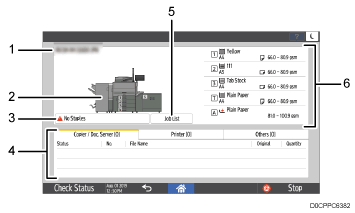
Model name
Displays the model name.
Device illustration
Displays the device configuration, device errors and paper tray numbers.
During printing, the locations of the paper feed tray and output tray are displayed.
Consumable error information
Displayed if finisher consumable errors, such as staples running out and punch receptacle full of chad, occur. If pressed, the [Maintnc./Inquiry/Mach. Info] screen in [Check Status] is displayed.
Job information
Displays the job list.
The displayed tabs change depending on the [Interleave Priority] setting configuration.
[Settings]
 [System Settings]
[System Settings] [Machine]
[Machine] [Print Action/Image Quality Adjustment]
[Print Action/Image Quality Adjustment] [Interleave Priority]
[Interleave Priority]
If [Interleave Priority] is set to [Job Order], the displayed tab will be "All Jobs".
If an item other than [Job Order] is selected, the "Copier / Doc. Server", "Printer", "DFE" and "Others" tabs are displayed. The "DFE" tab is displayed if the color controller is connected.
[Job List]
If pressed, the [Current Job] tab in [Check Status] is displayed.
Paper information
Displays the paper setting and remaining amount of paper in each tray.
During printing, displays from which tray the paper is being fed.
You can switch the positions of displayed items by holding down each tray item and dragging it up or down.
