How to Use the Printer (Classic) Screen
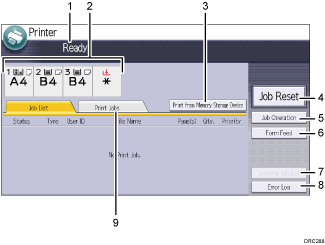
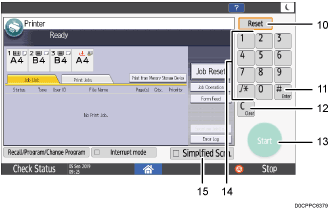
Operational status or messages
Displays current machine status, such as “Ready”, “Offline”, and “Printing...”. Information about the print job (user ID and document name) appears in this section.
Paper tray status indicators
Displays paper tray settings.
[Print from Memory Storage Device]
Press to display the screen for printing files stored on memory storage devices directly.
[Job Reset]
Press to cancel the current print job.
If you press it when the Hex Dump is selected, Hex Dump is canceled.
[Job Operation]
Press to suspend a job being processed.
[Form Feed]
Press to print all the data left in the machine's input buffer.
[Spooling Job List]
Press to display spooled jobs.
[Error Log]
Press to display the error logs of print jobs sent from a computer.
[Print Jobs]
Press to display print jobs sent from a computer.
[Reset]
Press to clear the current settings.
[
 ] [Enter]
] [Enter]Press to confirm values entered or items specified.
[Clear]
Press to delete a number entered.
[Start]
Press to start printing from a memory storage device.
Number keys
Use to enter the numbers and data for the selected function.
[Simplfied Scrn.]
Press to switch to the simple screen.

The estimated time to complete printing after receiving all data from the computer is displayed on the top of the screen.
Switching screen patterns
This section explains how to switch to the simple screen and the keys that are displayed.
Only the main functions can be used.
Letters and keys are displayed at a larger size, making operations easier.
 Press [Simplfied Scrn.] on the bottom right of the screen.
Press [Simplfied Scrn.] on the bottom right of the screen.
This illustration shows the Printer (Classic) function's simple screen.
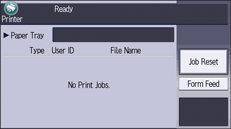

To return to the initial display, press [Simplfied Scrn.] again.
