Assigning Frequently Used Functions to the Function Keys
By assigning frequently used functions to the function keys, you can switch between the modes without returning to the Home screen.
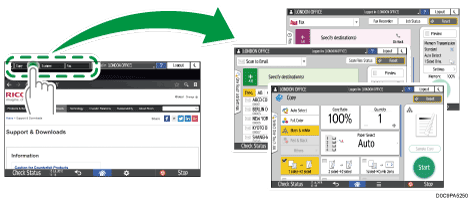
The function keys are not displayed when they are disabled in [Function Key Settings].
You can change the functions assigned to the function keys using the following procedure:
 Press [Settings] on the Home screen.
Press [Settings] on the Home screen.
 Press [System Settings].
Press [System Settings].

 Press [Display/Input]
Press [Display/Input] [Key/Keyboard/Input Assistance]
[Key/Keyboard/Input Assistance] [Function Key Settings].
[Function Key Settings].
 Press [Function Key 1], [Function Key 2], or [Function Key 3] to specify.
Press [Function Key 1], [Function Key 2], or [Function Key 3] to specify.
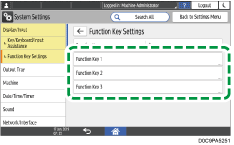
If the function key is inactive, set [Function Key] to [On].
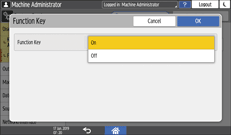
 Press [Allocated Function].
Press [Allocated Function].
 Press the button to the right of [Allocated Function].
Press the button to the right of [Allocated Function].
 Select a function from the list shown, and then press [OK] twice.
Select a function from the list shown, and then press [OK] twice.
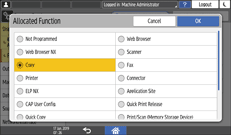
 To change the displayed name, press [Change Display Name], and then select [Change].
To change the displayed name, press [Change Display Name], and then select [Change].
If you do not wish to change the displayed name, proceed to Step 11.
 Press the button to the right of [Display Name].
Press the button to the right of [Display Name].
 Enter the name to display on the function key, and press [OK].
Enter the name to display on the function key, and press [OK].
 After completing the procedure, press [Home] (
After completing the procedure, press [Home] ( ).
).
