Changing the Settings of Files in Memory
Use this procedure to cancel a transmission or change the settings of a transmission after you have pressed [Start] (after scanning originals).

If the “No transmission files found.” message appears on the screen after you press [Check / Stop Transmission File], no files are being stored or sent by Memory Transmission.
You cannot view or edit files that are in the process of being sent, files sent by LAN-Fax, or files saved for printing as reports.
There are cases when a destination may not be selected as the destination appears as "
 ", depending on the security settings.
", depending on the security settings.
Deleting a Destination from a Standby File
 Press [TX/RX Status / Print].
Press [TX/RX Status / Print].
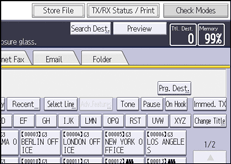
 Press [Check / Stop Transmission File].
Press [Check / Stop Transmission File].
 Select the file from which you want to delete a destination.
Select the file from which you want to delete a destination.
If you delete a destination that is the only destination for a transmission, the transmission is canceled.
 Press [Check / Change Settings].
Press [Check / Change Settings].
 Press [Change] for the destination you want to delete.
Press [Change] for the destination you want to delete.
If you delete a folder destination or a destination that has the key mark ( ) on the destination key, press [Delete], and then press [Yes] on a confirmation message screen. Proceed to Step 7.
) on the destination key, press [Delete], and then press [Yes] on a confirmation message screen. Proceed to Step 7.
 Press [Clear] to delete the destination, and then press [OK].
Press [Clear] to delete the destination, and then press [OK].
Pressing [Clear] deletes by single digits the fax number or IP-Fax address. The Internet Fax, e-mail, or Cloud Fax destination can be entirely deleted at once by pressing [Clear].
 Press [Exit].
Press [Exit].
To delete another destination, repeat from Step 3.
 Press [Exit] twice.
Press [Exit] twice.
Adding a Destination to a Standby File
 Press [TX/RX Status / Print].
Press [TX/RX Status / Print].
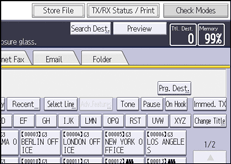
 Press [Check / Stop Transmission File].
Press [Check / Stop Transmission File].
 Select the file to which you want to add a destination.
Select the file to which you want to add a destination.
 Press [Check / Change Settings].
Press [Check / Change Settings].
 Press [Add Destination].
Press [Add Destination].
 Specify the destination using the number keys or destination keys, and then press [OK].
Specify the destination using the number keys or destination keys, and then press [OK].
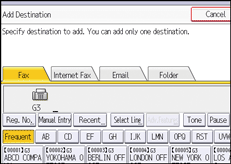
Press [Fax], [Internet Fax], [Email], or [Folder] to switch the transmission type.
If you specify a sender whose e-mail address is already registered, you can add Internet Fax destinations and e-mail destinations.
You can add a folder destination only with destination keys.
You can also program a SUB Code or SEP Code by pressing [Adv.Features].
 Press [Exit].
Press [Exit].
Repeat from Step 3, if you want to add another destination.
 Press [Exit] twice.
Press [Exit] twice.

You cannot add a destination if you have disabled broadcasting.
Changing the Transmission Time of a Standby File
 Press [TX/RX Status / Print].
Press [TX/RX Status / Print].
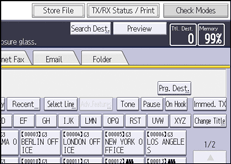
 Press [Check / Stop Transmission File].
Press [Check / Stop Transmission File].
 Select the file for which you want to change or cancel the transmission time.
Select the file for which you want to change or cancel the transmission time.
 Press [Check / Change Settings].
Press [Check / Change Settings].
 Press [Change TX Time].
Press [Change TX Time].
If you press [Transmit Now], the file is transmitted immediately. However, if there is a file on standby, that file is sent first.
 Press [Change], re-enter the transmission time, and then press [
Press [Change], re-enter the transmission time, and then press [![]() ].
].
 (mainly Europe and Asia)
(mainly Europe and Asia)
Enter the transmission time using the number keys.
 (mainly North America)
(mainly North America)
Enter the transmission time using the number keys, and then select [AM] or [PM].
 Press [OK].
Press [OK].
 Press [Exit].
Press [Exit].
Repeat from Step 3, if you want to change another transmission time.
 Press [Exit] twice.
Press [Exit] twice.
Changing the SMTP Server Setting of a Standby File
 Press [TX/RX Status / Print].
Press [TX/RX Status / Print].
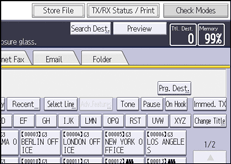
 Press [Check / Stop Transmission File].
Press [Check / Stop Transmission File].
 Select a file whose SMTP server setting you want to change.
Select a file whose SMTP server setting you want to change.
 Press [Check / Change Settings].
Press [Check / Change Settings].
 Press [Change].
Press [Change].
 Press [SMTP].
Press [SMTP].
 Select [Yes] or [No], and then press [OK].
Select [Yes] or [No], and then press [OK].
 Press [OK].
Press [OK].
 Press [Exit].
Press [Exit].
Repeat from Step 3 to change the SMTP server settings of other recipients.
 Press [Exit] twice.
Press [Exit] twice.
