Basic Procedure for Transmitting Faxes
The machine scans an original to transmit it by fax into the machine's memory before establishing a communication with the destination (Memory Transmission).
You can also transmit a fax while confirming the status of the fax destination.
Sending a Fax While Scanning the Original

It is recommended that you call the receivers and confirm with them when sending important documents.
 Press [Fax] on the Home screen.
Press [Fax] on the Home screen.
If the icon is not displayed on the Home screen, add the icon from the Application list screen.
Adding a Frequently Used Application or Widget to the Home Screen
 Check that [Fax] and [Memory Transmission] are displayed on the fax screen.
Check that [Fax] and [Memory Transmission] are displayed on the fax screen.
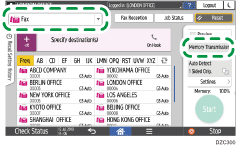
 Place the original in the ADF or on the exposure glass.
Place the original in the ADF or on the exposure glass.
 Press [Settings], and then specify the scan settings.
Press [Settings], and then specify the scan settings.
Sending a Fax at the Image Quality Suitable for the Original
 Specify the destination.
Specify the destination.
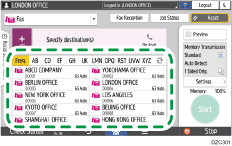
To enter the fax number manually, select the destination from the destination history, or search for the destination in the address book, press
 , and specify the destination.
, and specify the destination.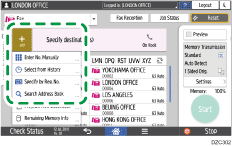
You can select only the destination entered using the numeric keypad from the history.
To specify the destination again, press
 .
.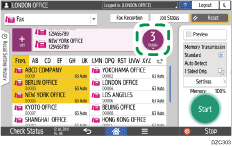
 On the [Settings] screen, specify the [Sender] as necessary.
On the [Settings] screen, specify the [Sender] as necessary.
When a login user is operating the machine, the login user becomes the sender.
To receive a transmission result by e-mail, select [Email Transmission Results]. The e-mail address that you selected the [Register as both a destination and a sender] check box when registering the address will be used as the e-mail address of the sender.
To print the sender's name on the page received at the destination, select [Stamp Sender Name].
If the Auto Specify Sender Name function is enabled, the sender is automatically specified and you can omit the procedure for specifying a sender.
 Press [Start].
Press [Start].
To cancel transmission after scanning the original, press [Stop] and operate in [Job Status] [Transmission Standby File].
[Transmission Standby File].

If the telephone line you are connected to requires time to connect to the public line after you dial the external number, enter a [Pause] after entering the number to specify the time to wait before dialing the number. The machine pauses for about two seconds for each single [Pause] entered.
To use tone-dialing in a pulse-dialing environment, press [Tone]. A tone signal is generated for every number you enter afterward.
You can perform Immediate transmission only when the total number of destinations specified for all documents exceeds the maximum value.
The communication that has been initiated first is displayed on the screen when performing three simultaneous communications.
