Editing a Stored Document
You can duplicate or combine documents stored in the Document Server.
Combining Stored Documents

You cannot recover the original documents from the combined document.
 On the Home screen, press [Document Server (Classic)].
On the Home screen, press [Document Server (Classic)].
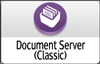
 Select a folder.
Select a folder.
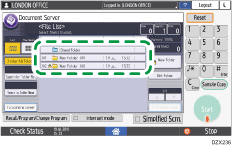
 Select the documents you want to combine in the order you want to combine them.
Select the documents you want to combine in the order you want to combine them.
 Press [Edit File].
Press [Edit File].
 Press [File Operation].
Press [File Operation].
 Press [Combine Files].
Press [Combine Files].
 Enter the new document name.
Enter the new document name.
 Press [OK] three times.
Press [OK] three times.

You can only combine documents if the documents have been assigned with access permissions to [Edit / Delete] or [Full Control] if you are assigned with access permissions to the documents.
After a document is combined, it is assigned with the same access permissions as the first document that was selected.
You can combine up to 30 documents.
The print settings for the document selected first are stored.
If you do not set the document name in Step 7, the name of the document selected first will be the name of the combined document.
You cannot combine files if they are currently being used by another function.
Inserting a Stored Document

You cannot recover the original document from the new document.
 On the Home screen, press [Document Server (Classic)].
On the Home screen, press [Document Server (Classic)].
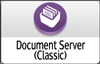
 Select a folder.
Select a folder.
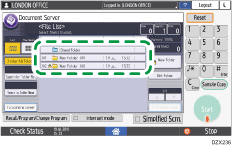
 Press [Edit File].
Press [Edit File].
 Press [File Operation].
Press [File Operation].
 Press [Insert File].
Press [Insert File].
 Select the document you want to insert into.
Select the document you want to insert into.
 Enter the page number to insert the document using the number keys.
Enter the page number to insert the document using the number keys.
 Press [Before Specify Page] or [After Specify Page].
Press [Before Specify Page] or [After Specify Page].
 Press [OK] three times.
Press [OK] three times.

You can only combine documents if the documents have been assigned with access permissions to [Edit / Delete] or [Full Control] if you are assigned with access permissions to the documents.
After a document is inserted, it is assigned with the same access permissions as the first document that was selected.
You cannot insert documents into a document that is currently being used by another function.
Deleting Pages

To check the page numbers, print the file.
 On the Home screen, press [Document Server (Classic)].
On the Home screen, press [Document Server (Classic)].
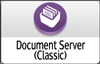
 Select a folder.
Select a folder.
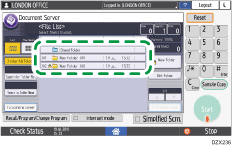
 Select the document containing the pages you want to delete.
Select the document containing the pages you want to delete.
 Press [Edit File].
Press [Edit File].
 Press [File Operation].
Press [File Operation].
 Press [Delete Pages].
Press [Delete Pages].
 Enter the number of the page you want to delete.
Enter the number of the page you want to delete.
If you want to delete a series of pages, press [Page to Page], and then enter the number of the last page you want to delete.
 Press [Yes] in the confirmation dialog box.
Press [Yes] in the confirmation dialog box.
 Press [OK] twice.
Press [OK] twice.

If you enter every page in Step 7, the whole document is deleted.
Duplicating Stored Documents
 On the Home screen, press [Document Server (Classic)].
On the Home screen, press [Document Server (Classic)].
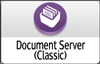
 Select a folder.
Select a folder.
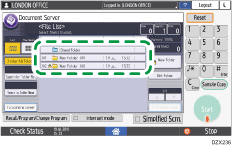
 Select the document you want to duplicate.
Select the document you want to duplicate.
 Press [Edit File].
Press [Edit File].
 Press [File Operation].
Press [File Operation].
 Press [Duplicate File].
Press [Duplicate File].
 Press [Yes] in the confirmation dialog box.
Press [Yes] in the confirmation dialog box.
 Press [OK] twice.
Press [OK] twice.

If you press [Stop Duplicating] while duplicating, the selected document is not duplicated. However, if you select multiple documents, some of them might be duplicated.
The "~" mark is added to the beginning of the duplicated document's name.
You cannot duplicate a selected document that is currently being used by another function.
