Preventing Unauthorized Copies
You can embed text and patterns under printed text to prevent unauthorized copying of the document.
The Unauthorized Copy Prevention function includes the following 2 functions: "Unauthorized Copy Prevention for Pattern" and "Data Security for Copying". These 2 functions embed text and a pattern in a document.
If a machine scans a document in which text and a pattern are embedded by using the Unauthorized Copy Prevention for Pattern function, the text and pattern appear on the copy, so that other users cannot copy the document without permission.
When using the Data Security for Copying function, the copy differs depending on whether Copy Data Security function is enabled for the machine or not. If the document is scanned by a machine that has the Copy Data Security function, the content of the document is shaded and the document cannot be copied without permission. If the document is scanned by a machine that does not have the Copy Data Security function, the text and pattern appear on the copy.
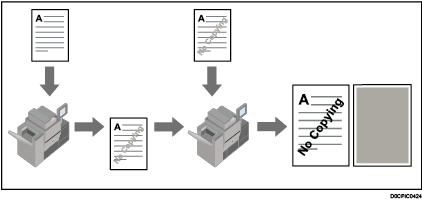

Unauthorized Copy Prevention may not prevent information leaks in all cases.
The manufacturer does not provide warranty regarding the appearance of print patterns and other copy protection features. The appearance of the print patterns and the performance of Unauthorized Copy Prevention may vary depending on the quality of paper used and the machine model and settings.
The manufacturer takes no responsibility for any damages sustained in connection with use of or inability to make use of Unauthorized Copy Prevention print patterns.
The following items can be specified in the Unauthorized Copy Prevention function:
Effect
Select the item to be embedded on the documents from the text or pattern. You can embed both.
The appearance of the pattern on the document and the copy of the document differ depending on the item you select.
Text Selection
Specify the text to be embedded on the documents.
You can enter up to 64 characters in [User Text].
Text Settings
Specify the size and angle of the text to be embedded on the documents.
Specify the space between the lines if you select [Repeat Text].
Select the text position if you select [Do not Repeat Text] and specify the text angle to 0 degrees.
Mask Type for Pattern
Select the type of pattern if you select [Text and Background] in [Effect] of Unauthorized Copy Prevention for Pattern.
Pattern Color
Select the color of the text and pattern of Unauthorized Copy Prevention for Pattern.
You can select one of the following colors: black, cyan, or magenta.
Pattern Density
Specify the density of the text and pattern of Unauthorized Copy Prevention for Pattern.

Depending the machine settings, the items you can specify are restricted or cannot be changed. For details, see the following section:
When [Full Color] is selected, the full color counter values will increase.
Unauthorized Copy Prevention for Pattern
Copy and embed the text and pattern to stop unauthorized copying. The text and pattern appear if the document is copied.
 Press [Edit / Color].
Press [Edit / Color].
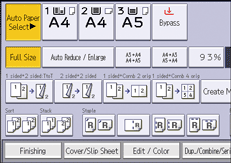
 Press [Stamp].
Press [Stamp].
 Press [Unauthorized Copy Prevention].
Press [Unauthorized Copy Prevention].
 Make sure that [Unathd. Copy Prev.: Patn.] is selected.
Make sure that [Unathd. Copy Prev.: Patn.] is selected.
 Press [Effect].
Press [Effect].
 Select the effect of the pattern, and then press [OK].
Select the effect of the pattern, and then press [OK].
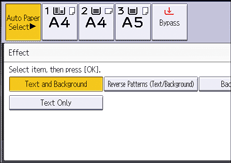
 Press [Text Selection].
Press [Text Selection].
 Select the text to be embedded, and then press [OK].
Select the text to be embedded, and then press [OK].
When you select [User Text], press [Enter] and specify the text to be embedded.
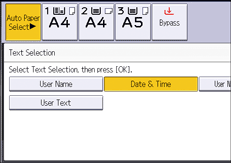
 Press [Text Settings].
Press [Text Settings].
 Specify the items displayed on the screen, and then press [OK].
Specify the items displayed on the screen, and then press [OK].
To specify [Point Size], [Text Angle], or [Carriage Return Space], press the key, and then press [Change] on the display.
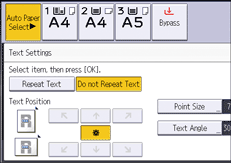
 Press [Mask Type for Pattern].
Press [Mask Type for Pattern].
 Select the mask type to be embedded, and then press [OK].
Select the mask type to be embedded, and then press [OK].
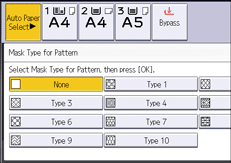
 Press [Pattern Color].
Press [Pattern Color].
 Select the pattern color, and then press [OK].
Select the pattern color, and then press [OK].
 Press [Pattern Density].
Press [Pattern Density].
 Press [Lighter] or [Darker] to adjust the density of the pattern, and then press [OK].
Press [Lighter] or [Darker] to adjust the density of the pattern, and then press [OK].
 Press [OK] twice.
Press [OK] twice.

You cannot partially embed texts and patterns strings in a document.
Due to the effects of the settings, the results of copying, scanning, and saving documents in the Document Server may vary depending on the machine model and setting conditions.
When copying a document with Unauthorized Copy Prevention for Pattern applied, the copy may have partial shading. Change the original type setting to [Text] or [Photo].
Data Security for Copying
Copy and embed the text and pattern of Data Security for Copying. If the document is scanned by a machine that has the Copy Data Security function, the content of the document is grayed.
 Press [Edit / Color].
Press [Edit / Color].
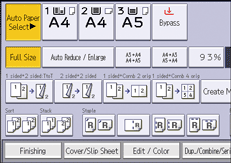
 Press [Stamp].
Press [Stamp].
 Press [Unauthorized Copy Prevention].
Press [Unauthorized Copy Prevention].
 Press [Data Security for Copying].
Press [Data Security for Copying].
 Press [Effect].
Press [Effect].
 Select the effect of the pattern, and then press [OK].
Select the effect of the pattern, and then press [OK].
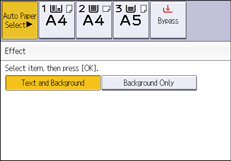
 Press [Text Selection].
Press [Text Selection].
 Select the text to be embedded, and then press [OK].
Select the text to be embedded, and then press [OK].
When you select [User Text], press [Enter] and specify the text to be embedded.
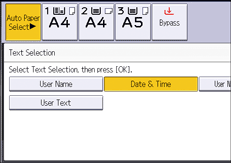
 Press [Text Settings].
Press [Text Settings].
 Specify the items displayed on the screen, and then press [OK].
Specify the items displayed on the screen, and then press [OK].
To specify [Point Size], [Text Angle], or [Carriage Return Space], press the key, and then press [Change] on the display.
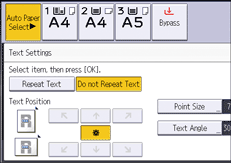
 Press [OK] twice.
Press [OK] twice.

You cannot partially embed a text and pattern in a document.
Use plain paper or recycled paper that has whiteness of 70% or more. The paper size must be B5 JIS (71/4 × 101/2), or larger.
Duplex copying may interfere with this function as a result of text and patterns being visible through the paper.
To print on gray background using Data Security for Copying, the machine must be configured accordingly. For details, see the following section:
