Adjusting Copy Image Density
There are three types of adjustment available.
Auto image density
Dark texture originals (such as newspaper or recycled paper) will be copied so that background will not be reproduced.
Manual image density
You can adjust the density of the overall original in nine steps.
Combined auto and manual image density
Adjusts the density of an image only for dark texture originals.
Auto Image Density
Dark texture originals (such as newspaper or recycled paper) will be copied so that background will not be reproduced.
 Make sure that [Auto Density] is selected.
Make sure that [Auto Density] is selected.
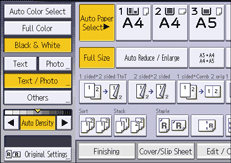

If you want to copy the original so that its background appears, press [Auto Density] to cancel the selection.
Images that are within 10 mm (0.4 inches) of the edge of the document may appear faded.
The density of the images in a printout may vary when you copy photos or images pasted to the original.
Manual Image Density
You can adjust the density of the overall original in nine steps.
 If [Auto Density] is selected, press [Auto Density] to cancel it.
If [Auto Density] is selected, press [Auto Density] to cancel it.
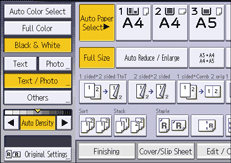
 Press [
Press [![]() ] or [
] or [![]() ] to adjust the image density.
] to adjust the image density.
The density indicator "![]() " moves.
" moves.
Combined Auto and Manual Image Density
Adjusts the density of an image only for dark texture originals.
 Make sure that [Auto Density] is selected.
Make sure that [Auto Density] is selected.
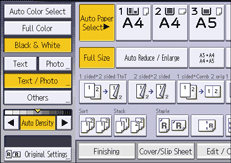
 Press [
Press [![]() ] or [
] or [![]() ] to adjust the density.
] to adjust the density.
The density indicator "![]() " moves.
" moves.
