Copying Mixed-size Originals
You can place mixed-size originals in the ADF at the same time and copy them (Mixed Sizes).
For details about the sizes of originals that you can place in the ADF by Mixed Sizes, see the following section:
Recommended Original Size and Weight

When placing originals of different sizes in the ADF without specifying [Mixed Sizes], paper may become jammed or parts of the original may not be copied.
 Press [Copy] on the Home screen.
Press [Copy] on the Home screen.
If the icon is not displayed on the Home screen, add the icon from the Application list screen.
Adding a Frequently Used Application or Widget to the Home Screen
 Press [Original Size] on the Copy screen.
Press [Original Size] on the Copy screen.

If the key is not displayed, select it from [Original Setting].
 Press [Mixed Sizes].
Press [Mixed Sizes].
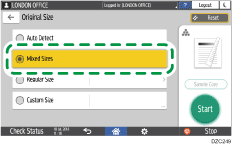
 Adjust the original guide on the ADF to the widest original size.
Adjust the original guide on the ADF to the widest original size.
 Place the original in the ADF.
Place the original in the ADF.
Align the rear and left edges of the original as shown below.
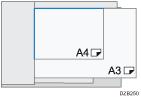
When you copy combining [Mixed Sizes] and [1 Sided
 2 Sided], be sure to set an original of the same size for the front and back sides. If the size of the original cannot be the same, insert a blank sheet for adjustment.
2 Sided], be sure to set an original of the same size for the front and back sides. If the size of the original cannot be the same, insert a blank sheet for adjustment.
 Press [Start].
Press [Start].

It takes more time to print or read.
