![]() Display the Extended Feature Settings screen.
Display the Extended Feature Settings screen.
![]() Select the extended features you want to start, whose "Status" is "Stop", "Suspend", or "Ending".
Select the extended features you want to start, whose "Status" is "Stop", "Suspend", or "Ending".
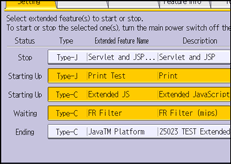
Depending on the type and status of the extended features you select, the machine responds as follows:
Type-J extended features
When the Type-J extended feature icons are displayed on the [Home] screen:
The extended feature's "Status" does not change to "Starting Up" while the Extended Feature Settings screen is displayed. Start the extended feature from the [Home] screen when its "Status" is "Suspend".
If "Suspend" is displayed:
Press the extended feature's icon on the [Home] screen to start the feature.
If "Stop" is displayed:
The extended feature's "Status" changes to "Suspend". Press the extended feature's icon on the [Home] screen to start the feature.
When the Type-J extended feature icons are not displayed on the [Home] screen:
The extended feature's "Status" changes from "Stop" to "Starting Up".
Type-C extended features
If "Ending" is displayed:
The extended feature's "Status" changes to "Starting Up".
If "Stop" is displayed:
The extended feature's "Status" changes to "Waiting".
After the machine is rebooted, the "Status" changes to "Starting Up".
If you select the same extended feature again without rebooting the machine, the "Status" changes back to "Stop".
![]() Press [Exit].
Press [Exit].
![]()
If "Waiting" is displayed, the extended features start and become usable after the machine is rebooted.
For details about how to display the Extended Feature Settings screen, see Displaying and Quitting the Extended Feature Settings on the Control Panel.
