If files could not be stored due to printing errors, identify the cause of the errors by checking the error log on the control panel.
![]()
The most recent 30 errors are recorded in the error log. If a new error is added when there are 30 errors already recorded, the oldest error is deleted. However, if the earliest error is a Sample Print, Locked Print, Hold Print, or Stored Print error, it is not deleted. The error is recorded separately until 30 errors are recorded.
If the power is turned off, the log is deleted.
You cannot view [Error Log] on the simple screen.
![]() Display the initial printer screen.
Display the initial printer screen.
When using the standard operation panel
Press the [Home] key on the bottom left of the control panel, and press the [Printer] icon on the [Home] screen.
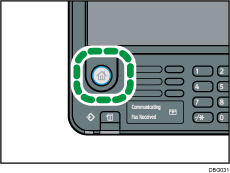
When using the Smart Operation Panel
Press the [Home] key on the top left of the control panel, and then press the [Printer] icon on the Home screen 3.
![]() Press [Error Log].
Press [Error Log].
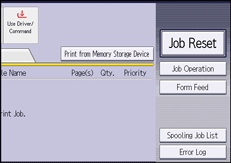
![]() Select the error log you want to check, and then press [Details].
Select the error log you want to check, and then press [Details].
