After you log in, the machine automatically logs you out if you do not use the control panel within a given time. This feature is called "Auto Logout". Specify how long the machine is to wait before performing Auto Logout.
![]() Log in as the machine administrator from the control panel.
Log in as the machine administrator from the control panel.
![]() Press [System Settings].
Press [System Settings].
![]() Press [Timer Settings].
Press [Timer Settings].
![]() Press [Auto Logout Timer].
Press [Auto Logout Timer].
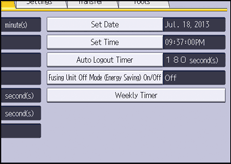
![]() Select [On].
Select [On].
If you do not want to specify [Auto Logout Timer], select [Off].
![]() Enter "10" to "999" (seconds) using the number keys, and then press [
Enter "10" to "999" (seconds) using the number keys, and then press [![]() ].
].
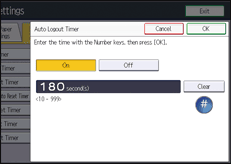
If you make a mistake, press [Clear].
![]() Press [OK].
Press [OK].
![]() Log out.
Log out.
When using the standard operation panel:
Press the [Login/Logout] key. A confirmation message appears. If you press [Yes], you will be automatically logged out.
When using the Smart Operation Panel:
Press [Logout]. A confirmation message appears. If you press [OK], you will be automatically logged out.
![]()
If a paper jam occurs or toner runs out, the machine might not be able to perform Auto Logout.
You can specify Auto Logout settings for Web Image Monitor in [Webpage]. For details, see the Web Image Monitor Help.
