In "Address Book Management", specify the login user name and password to be used for "User Authentication Management".
For the characters that can be used for login user names and passwords, see Usable characters for user names and passwords.
![]() Log in as the user administrator from the control panel.
Log in as the user administrator from the control panel.
![]() Press [Address Book Mangmnt].
Press [Address Book Mangmnt].
![]() Select the user.
Select the user.
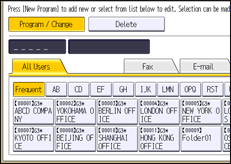
![]() Press [Auth. Info].
Press [Auth. Info].
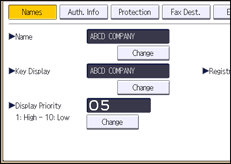
![]() Press [Change] for "Login User Name".
Press [Change] for "Login User Name".
![]() Enter a login user name, and then press [OK].
Enter a login user name, and then press [OK].
![]() Press [Change] for "Login Password".
Press [Change] for "Login Password".
![]() Enter a login password, and then press [OK].
Enter a login password, and then press [OK].
![]() Re-enter the login password for confirmation, and then press [OK].
Re-enter the login password for confirmation, and then press [OK].
![]() Press [OK].
Press [OK].
![]() Press [Exit].
Press [Exit].
![]() Log out.
Log out.
![]()
When using the Smart Operation Panel, you can display the Address Book screen by pressing the [Address Book Management] icon on the Home screen 4.
