This section explains how to change access privileges for a file stored in the Document Server.
![]() Press [Select Stored File].
Press [Select Stored File].
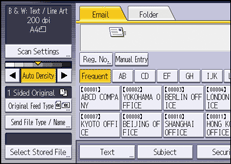
![]() Specify the folder where the file is stored.
Specify the folder where the file is stored.
![]() Press [Manage / Delete File].
Press [Manage / Delete File].
![]() Select the documents to be changed.
Select the documents to be changed.
![]() Press [Change Access Priv.].
Press [Change Access Priv.].
![]() Press [Program/Change/Delete].
Press [Program/Change/Delete].
![]() To create a new user or group and specify its access privilege, press [New Program].
To create a new user or group and specify its access privilege, press [New Program].
To change the access privilege of a registered user or group, proceed to Step 10.
![]() Select the users or groups to whom you want to assign permission.
Select the users or groups to whom you want to assign permission.
You can select more than one user.
By pressing [All Users], you can select all the users.
![]() Press [Exit].
Press [Exit].
![]() Select the user to whom you want to assign access permission, and then select the permission.
Select the user to whom you want to assign access permission, and then select the permission.
Select the access permission from [Read-only], [Edit], [Edit / Delete], or [Full Control].
![]() Press [Exit].
Press [Exit].
![]() Press [OK].
Press [OK].
![]() Press [Exit].
Press [Exit].
![]() Press [OK].
Press [OK].
