![]() Press [Select Stored File].
Press [Select Stored File].
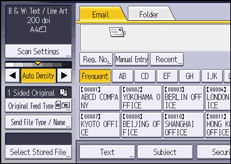
![]() Specify the folder where the file is stored.
Specify the folder where the file is stored.
![]() Press [Manage / Delete File].
Press [Manage / Delete File].
![]() Select the file containing the user name you want to change.
Select the file containing the user name you want to change.
If you select a password-protected stored file, a screen for entering the password appears. Enter the password, and then press [OK].
![]() Press [Change User Name].
Press [Change User Name].
![]() Enter a new user name.
Enter a new user name.
The user names shown here are names that were registered on the [Administrator Tools] tab in [System Settings]. To change a user name not shown here, press [Manual Entry], and then enter the user name.
![]() Press [OK].
Press [OK].
![]() Make sure that the user name was changed as necessary, and press [Exit].
Make sure that the user name was changed as necessary, and press [Exit].
![]() Press [OK].
Press [OK].
![]()
Using Web Image Monitor, you can also change the user name of a file stored in the machine from the client computer. For details about Web Image Monitor, see Web Image Monitor Help.
