Configure the network settings in [System Settings] according to your environment and how you will be using the machine. This function can be used in an IPv4 or IPv6 network environment.
The following procedure explains connecting this machine to an IPv4 network using Ethernet cable.
Note that the settings you must configure will vary depending on your operating environment. See Connecting the Machine/System Settings for details about the settings, how to configure them, and the network settings in an IPv6 network environment.
![]() Display the initial settings screen.
Display the initial settings screen.
When using the standard operation panel
Press the [User Tools/Counter] key.
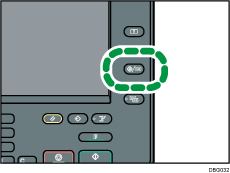
When using the Smart Operation Panel
Press the [Home] key on the top left of the control panel. Flick the screen to the left, and then press the [User Tools] icon (
 ) on the Home screen 4.
) on the Home screen 4.
![]() Press [System Settings].
Press [System Settings].
![]() Press the [Interface Settings] tab.
Press the [Interface Settings] tab.
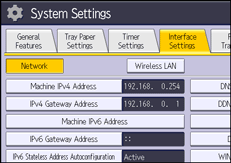
![]() Press [Machine IPv4 Address] to specify the machine's IPv4 address.
Press [Machine IPv4 Address] to specify the machine's IPv4 address.
To specify a static IPv4 address for this machine, press [Specify], and then enter the IPv4 address and subnet mask.
To obtain an IPv4 address from a DHCP server automatically, press [Auto-Obtain (DHCP)], and then press [OK]. Proceed to Step 8.
![]() Press [OK].
Press [OK].
![]() Press [IPv4 Gateway Address], and then enter the IPv4 gateway address.
Press [IPv4 Gateway Address], and then enter the IPv4 gateway address.
![]() Press [OK].
Press [OK].
![]() Press [Effective Protocol], and then make [IPv4] active.
Press [Effective Protocol], and then make [IPv4] active.
![]() Press [OK].
Press [OK].
![]() Press [Exit] twice.
Press [Exit] twice.
![]()
To use the e-mail delivery function, press [SMTP Server] in [File Transfer] under [System Settings], and then enter the SMTP server name or IPv4 address.
If an extended wireless LAN board (optional) is installed, press [LAN Type] on the [Interface Settings] tab, then press [Ethernet], and then configure the network settings.
