A document is automatically stored in the machine if a print job is suspended due to an error. Despite this error, the next document can be printed. This function can be used for Normal Print, Sample Print, and Stored Print files. The job type can be specified in the "Job Type:" list of the printer driver. For details, see Storing Documents in the Hard Disk Drive and Printing Them.
Printing of the document that is stored in the machine can be resumed by operating the control panel. For details, see Printing of Documents Stored When Print Configuration Errors Occur.
![]()
A document is automatically stored when a print job is canceled because of errors related to print settings as follows:
The paper that matches the size and type specified when printing has run out.
The specified tray is not installed on the machine.
The paper size and type settings configured using the printer driver or commands do not match the settings of the machine's trays.
When staples have run out.
When the waste staple receptacle is full.
Up to 200 documents each of which contains 2,000 pages at maximum can be stored automatically in the machine.
![]() Display the initial settings screen.
Display the initial settings screen.
When using the standard operation panel
Press the [User Tools/Counter] key.
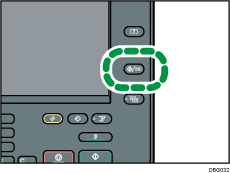
When using the Smart Operation Panel
Press the [Home] key on the top left of the control panel. Flick the screen to the left, and then press the [User Tools] icon (
 ) on the Home screen 4.
) on the Home screen 4.
![]() Press [Printer Features].
Press [Printer Features].
![]() Press the [System] tab.
Press the [System] tab.
![]() Press [Store and Skip Errored Job].
Press [Store and Skip Errored Job].
![]() Press [On].
Press [On].
![]() Change the number of pages to be checked for errors, if necessary.
Change the number of pages to be checked for errors, if necessary.
![]() Press [OK].
Press [OK].
![]() Close the initial settings screen.
Close the initial settings screen.
When using the standard operation panel
Press the [User Tools/Counter] key.
When using the Smart Operation Panel
Press [User Tools/Counter] (
 ) on the top right of the screen.
) on the top right of the screen.
![]()
For details about the items that can be configured, see System.
The storage method differs depending on the type of the specified document.
If [Normal Print] is specified for a document using the printer driver, the document will be stored as a Hold Print file. For how to print a Hold Print file, see Printing a Hold Print file using the control panel.
If [Sample Print] is specified for a document using the printer driver, the document itself and its first page that is printed for confirmation will be stored. For how to print a Sample Print file, see Printing the remaining sets of the document.
If [Store and Print] is specified for a document using the printer driver, the document will be stored as a Stored Print file. For how to print a Stored Print file, see Printing a Stored Print file using the control panel.
