![]() Display the Address Book screen.
Display the Address Book screen.
When using the standard operation panel
Press the [Home] key on the bottom left of the control panel, and press the [Address Book Management] icon on the [Home] screen.
When using the Smart Operation Panel
Press the [Home] key on the top left of the control panel. Flick the screen to the left, and then press the [Address Book Management] icon on the Home screen 4.
![]() Check that [Program / Change] is selected.
Check that [Program / Change] is selected.
![]() Press the name whose code is to be registered, or enter the registered number using the number key.
Press the name whose code is to be registered, or enter the registered number using the number key.
You can search by the registered name, user code, fax number, folder name, e-mail address, or IP-Fax destination.
![]() Press [Auth. Info].
Press [Auth. Info].
![]() Press [Change] under "User Code".
Press [Change] under "User Code".
![]() Enter the user code using the number keys, and then press the [
Enter the user code using the number keys, and then press the [![]() ] key.
] key.
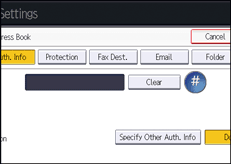
![]() Press [
Press [![]() Next] to display "Available Functions".
Next] to display "Available Functions".
![]() Select the functions to be used with the user code from "Available Functions".
Select the functions to be used with the user code from "Available Functions".
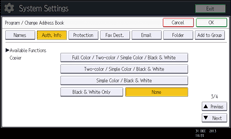
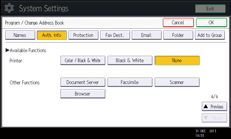
![]() Press [OK].
Press [OK].
![]() Close the Address Book screen.
Close the Address Book screen.
When using the standard operation panel
Press the [User Tools/Counter] key.
When using the Smart Operation Panel
Press [User Tools/Counter] (
 ) on the top right of the screen.
) on the top right of the screen.
![]()
You can enter a one-to eight-digit user code.
If a user uses the browser function, only the functions specified for this setting are available. If [Browser] is selected and [Printer] is not selected, the printer function cannot be used with the browser function.
To register the name, see Registering User Information.
