You can add shortcuts to the machine's functions.
You can display the icons for the machine's functions and the embedded software applications after you delete them from the [Home] screen.
![]() Press the [Home] key.
Press the [Home] key.
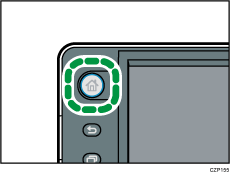
![]() Select the screen to which you want to add a shortcut.
Select the screen to which you want to add a shortcut.
![]() Press and hold down an area on the screen where no icons are displayed.
Press and hold down an area on the screen where no icons are displayed.
![]() Press [Icon] on the [Add to Home] screen.
Press [Icon] on the [Add to Home] screen.
![]() Press [Application] or [Machine Application].
Press [Application] or [Machine Application].
Press [Application] to select widgets, quick applications, or other Smart Operation Panel applications.
Press [Machine Application] to select copier mode, fax mode, or some other of the machine's applications.
![]() Select the application you want to add from the list.
Select the application you want to add from the list.
