Select [Plain Paper 1] or [Plain Paper 2] depending on the type of plain paper.
The default is [Plain Paper 2].
Select [Plain Paper 1] when the paper weight is 61–80 g/m2 (16–20 lb. Bond).
Select [Plain Paper 2] when the paper weight is 81–90 g/m2 (20–24 lb. Bond).
![]() Display the initial settings screen.
Display the initial settings screen.
When using the standard operation panel
Press the [User Tools/Counter] key.
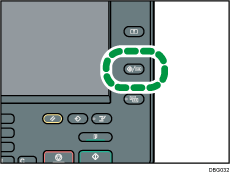
When using the Smart Operation Panel
Press the [Home] key on the top left of the control panel. Flick the screen to the left, and then press the [User Tools] icon (
 ) on the Home screen 4.
) on the Home screen 4.
![]() Press [Maintenance].
Press [Maintenance].
![]() Press [Plain Paper Setting].
Press [Plain Paper Setting].
![]() Select the plain paper type for each tray depending on the paper to be loaded, and then press [OK].
Select the plain paper type for each tray depending on the paper to be loaded, and then press [OK].
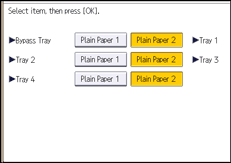
![]() Close the initial settings screen.
Close the initial settings screen.
When using the standard operation panel
Press the [User Tools/Counter] key.
When using the Smart Operation Panel
Press [User Tools/Counter] (
 ) on the top right of the screen.
) on the top right of the screen.
![]()
In [Tray Paper Settings], for each tray's [Paper Type] you can specify [Paper Thickness]. For details about paper thickness, see Recommended Paper Sizes and Types. For details about [Tray Paper Settings], see "Tray Paper Settings", Connecting the Machine/ System Settings.
