You can switch the language of the default keyboard.
The on-screen keyboard layout usually matches the one specified by the on-screen language setting. Use the following procedure to enter a different language.
![]() Press down [,], and then select
Press down [,], and then select ![]() .
.
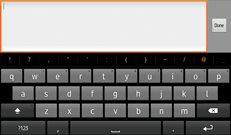
![]() Press [Keyboard settings].
Press [Keyboard settings].
![]() Press [Keyboard].
Press [Keyboard].
![]() Press [Input languages].
Press [Input languages].
![]() Specify the language you want to use.
Specify the language you want to use.
![]() Press the [Return] key three times.
Press the [Return] key three times.
![]() Flick a space key right and left to specify the language you want to use.
Flick a space key right and left to specify the language you want to use.
![]()
The keyboard layout varies depending on the language.
For details about how to change the on-screen language, see Changing the Display Language.
[,] varies depending on the function you are using.
