This section explains how to switch to the simple screen and the keys that are displayed.
Only the main functions can be used.
Letters and keys are displayed at a larger size, making operations easier.
![]() Switch the screen from the initial screen to the simple screen.
Switch the screen from the initial screen to the simple screen.
When using the standard operation panel
Press the [Simple Screen] key.
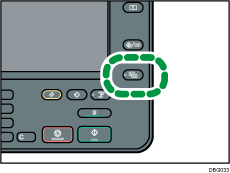
When using the Smart Operation Panel
Press [Simplfied Scrn.] on the bottom right of the screen.
This illustration shows the copier function's simple screen.
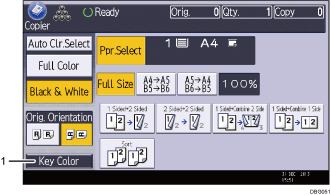
[Key Color]
Press to increase screen contrast by changing the color of the keys.
![]()
To return to the initial display, press the same key used in Step 1.
