This section describes how to program Personal Boxes.
You can program the following items:
Box Name (required)
Up to 20 characters long.
SUB Code (required)
Up to 20 characters long and can be composed of digits [0]–[9], [
 ], [
], [ ], and spaces (the first character cannot be a space).
], and spaces (the first character cannot be a space).Password (optional)
Up to 20 characters long and can be composed of digits [0]–[9], [
 ], [
], [ ], and spaces (the first character cannot be a space).
], and spaces (the first character cannot be a space).When programming a password, a mark is displayed before the box name.
Receiver (optional)
You can program one delivery destination for each Personal Box. Specify a delivery destination programmed in the Address Book. You can set the fax destination, IP-Fax destination, Internet Fax destination, e-mail destination, or folder destination, as a transmission destination.
You can edit boxes in the same way you program them. However, boxes that are being used cannot be edited.
For details about this function, see Personal Boxes.
![]() Press [Facsimile Features].
Press [Facsimile Features].
![]() Press [General Settings].
Press [General Settings].
![]() Press [Box Setting].
Press [Box Setting].
![]() Check that [Program / Change] is selected.
Check that [Program / Change] is selected.
![]() Select a box to program.
Select a box to program.
When programming a new box, press [Not Programmed].
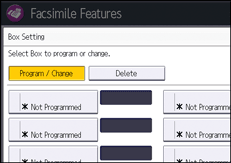
To change a box already programmed, press it and proceed to Step 8. If a password is programmed, enter the password using the number keys, and then press [OK].
![]() Press [Personal Box].
Press [Personal Box].
![]() Enter a box name, and then press [OK].
Enter a box name, and then press [OK].
![]() Enter a SUB Code using the number keys.
Enter a SUB Code using the number keys.
To change the SUB Code, press [Clear], and then try again. To change a box name, press [Box Name], and then repeat from Step 7.
![]() Specify a password as necessary.
Specify a password as necessary.
Press [Password], enter a password using the number keys, and then press [OK]. Re-enter the password for confirmation, and then press [OK].
![]() Specify a receiver as necessary.
Specify a receiver as necessary.
Press [Receiver], select a destination from the destination list, and then press [OK].
Press the transmission type tab to switch the transmission type between fax/IP-Fax, Internet Fax, e-mail, or folder.
![]() When you specify an Internet Fax or e-mail destination as a receiver, configure the settings in [Security] as necessary.
When you specify an Internet Fax or e-mail destination as a receiver, configure the settings in [Security] as necessary.
To encrypt e-mails, press [Encryption].
To attach a signature to an e-mail, press [Signature].
After configuring the settings, press [OK].
![]() Press [OK].
Press [OK].
![]() Press [Exit] twice.
Press [Exit] twice.
![]()
For details about the [Security] setting, see Encryption and Signature for Internet Fax/E-mail.
