If the printer has stopped functioning or run out of toner or paper, you can transfer the files in facsimile memory to another machine for printing. Note that this function forwards all documents that are stored in memory, including files that were received with Memory Lock. Use this function only in emergencies.
A fax or IP-Fax destination can be specified as a forwarding destination. An Internet Fax, e-mail, or folder destination cannot be specified as a forwarding destination.
To display "SIP" and "H.323" on the screen, configure "Initial Settings" in the Facsimile Features menu. If you are using SIP, specify "Enable SIP" and "SIP Settings". If you are using H.323, specify "Enable H.323" and "H.323 Settings". For details about these settings, see Initial Settings.
![]() Press [Facsimile Features].
Press [Facsimile Features].
![]() Press [Send Settings].
Press [Send Settings].
![]() Press [Memory File Transfer].
Press [Memory File Transfer].
![]() Select the line or protocol of the forwarding destination.
Select the line or protocol of the forwarding destination.
Select the line or protocol in [Select Line]. When you specify an IP-Fax destination, press [H.323] or [SIP].
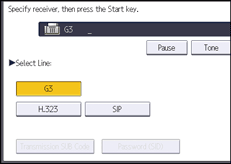
![]() Enter the forwarding destination.
Enter the forwarding destination.
![]() Specify SUB/SID Codes as necessary.
Specify SUB/SID Codes as necessary.
Press [Transmission SUB Code], enter the SUB Code using the number keys, and then press [OK].
If a password is required, press [Password (SID)], enter the SID Code using the number keys, and then press [OK].
![]() Press the [Start] key.
Press the [Start] key.
![]() Press [Exit].
Press [Exit].
![]()
The document is not deleted after you forward it. It is stored in the machine.
Documents that can be forwarded include confidential documents, documents received using Memory Lock or those received and stored on the hard disk.
