Erases both the center and edge margins of the original image.
There are two types in the Erase Center/ Border mode.
Same Width
Erase the same width of edge margins of the original image. However, only the center part of originals can be erased at a different width from the edge.
Different Width
Erase the edge margins and center part of the original image at different widths.
![]() Press [Edit / Color].
Press [Edit / Color].
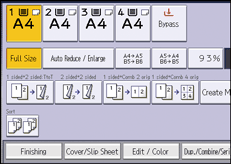
![]() Press [Erase].
Press [Erase].
![]() Press [Erase Center / Border].
Press [Erase Center / Border].
![]() Press [Erase Center/ Border].
Press [Erase Center/ Border].
![]() Select [Same Width] or [Different Width].
Select [Same Width] or [Different Width].
![]() Press the key you want to change, and then specify an erase width with [
Press the key you want to change, and then specify an erase width with [![]() ] and [
] and [![]() ].
].
If [Same Width] is selected in Step 5:
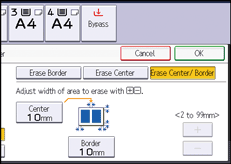
If [Different Width] is selected in Step 5:
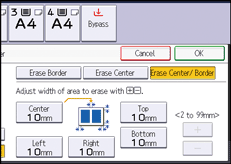
![]() Press [OK] twice.
Press [OK] twice.
![]()
Pressing [
 ] or [
] or [ ] changes the width in increments of 1 mm (0.1 inches). Pressing and holding down the relevant key changes the width in increments of 10 mm (1 inch).
] changes the width in increments of 1 mm (0.1 inches). Pressing and holding down the relevant key changes the width in increments of 10 mm (1 inch).
