This function allows you to reduce or enlarge images by selecting a preset ratio.
You can register up to three frequently used reproduction ratios other than the preset reduce/enlarge ratios.
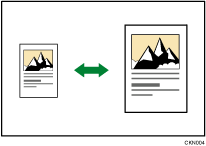
![]() Press [Reduce / Enlarge].
Press [Reduce / Enlarge].
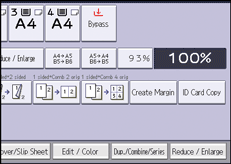
![]() Select a ratio, and then press [OK].
Select a ratio, and then press [OK].
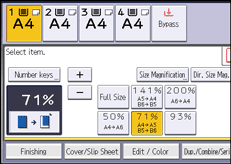
![]() Select the paper tray.
Select the paper tray.
![]() Place the originals, and then press the [Start] key.
Place the originals, and then press the [Start] key.
![]()
You can also select a preset ratio on the initial screen, by pressing the shortcut key.
You can select a ratio regardless of the size of an original or copy paper. With some ratios, parts of the image might not be copied or margins will appear on copies.
For details about the base point, see Reducing or Enlarging Originals.
You can change reproduction ratios shown on the initial screen under [Reproduction Ratio] in User Tools. For details, see Reproduction Ratio.
